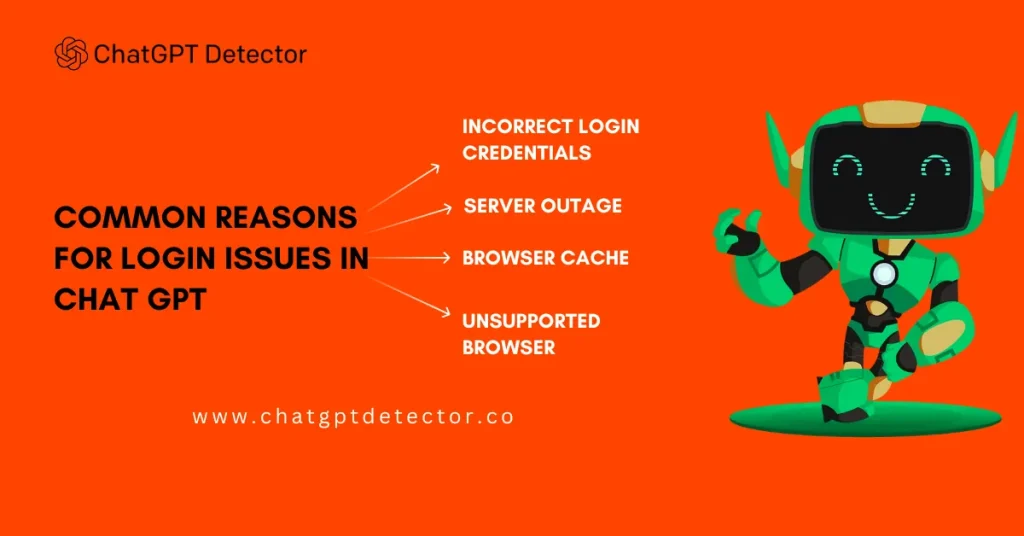Table of Contents
Logging into ChatGPT should be a smooth and straightforward process, but occasionally users might encounter errors. Understanding these common login issues and how to address them can help you regain access quickly and efficiently. This article explores some of the most frequent ChatGPT login errors and provides practical solutions to resolve them.
What Are Common ChatGPT Login Errors And How to Fix Them Quickly
ChatGPT has become a go-to tool for many users, providing AI-driven assistance across a variety of tasks. However, like any online platform, users can sometimes encounter login issues. These errors can be frustrating, but most have straightforward solutions. Here, we’ll explore some common ChatGPT login errors and offer quick fixes to get you back on track.
Common ChatGPT Login Errors
1. Incorrect Username or Password
One of the most frequent issues users face is entering the wrong username or password. This can happen due to simple typos or forgotten credentials.
2. Account Not Verified
After creating an account, users must verify their email address. Failing to complete this step can prevent successful logins.
3. Account Locked
Multiple failed login attempts can sometimes lock your account as a security measure.
4. Browser Compatibility Issues
Using an outdated browser or one that doesn’t support ChatGPT can lead to login problems.
5. Network Connectivity Issues
Poor internet connections or network restrictions can prevent users from logging in.
6. Server Problems
Sometimes, the issue isn’t on your end. Server outages or maintenance can temporarily prevent access to ChatGPT.
7. Cookies and Cache
Stored cookies and cache in your browser might interfere with the login process.
How to Fix ChatGPT Login Errors Quickly
1. Double-Check Your Credentials
Ensure that you are entering the correct username and password. Watch out for typos and be mindful of case sensitivity. If you’ve forgotten your password, use the “Forgot Password” feature to reset it.
2. Verify Your Account
Check your email inbox (including the spam folder) for a verification email from ChatGPT. Follow the link provided to verify your account.
3. Unlock Your Account
If your account is locked, wait for a specified period or contact ChatGPT support to unlock it. Some platforms may automatically unlock accounts after a certain time.
4. Update or Change Your Browser
Make sure you are using the latest version of your web browser. If you still encounter issues, try switching to a different browser that is known to be compatible with ChatGPT.
5. Check Your Internet Connection
Ensure that you have a stable internet connection. If you’re on a restricted network, try accessing ChatGPT from a different network or using a VPN.
6. Wait for Server Issues to Resolve
If the ChatGPT servers are down, there’s not much you can do except wait. Keep an eye on ChatGPT’s status page or social media channels for updates.
7. Clear Cookies and Cache
Clearing your browser’s cookies and cache can resolve many login issues. Here’s how you can do it:
- Google Chrome: Go to Settings > Privacy and Security > Clear Browsing Data. Select “Cookies and other site data” and “Cached images and files,” then click “Clear Data.”
- Firefox: Go to Options > Privacy & Security > Cookies and Site Data > Clear Data.
- Safari: Go to Preferences > Privacy > Manage Website Data, then click “Remove All.”
8. Contact Support
If none of the above solutions work, reach out to ChatGPT support for assistance. Provide as much detail as possible about the issue to expedite the process.
Conclusion
Encountering login errors with ChatGPT can be a hassle, but most issues can be resolved quickly with a few troubleshooting steps. By double-checking your credentials, verifying your account, ensuring browser compatibility, and maintaining a stable internet connection, you can minimize disruptions and get back to using ChatGPT efficiently. Remember, if all else fails, ChatGPT support is there to help. Happy chatting!
FAQs
1. What should I do if I forget my ChatGPT password?
Use the “Forgot Password” feature on the login page to reset your password. Follow the instructions sent to your registered email.
2. How can I verify my ChatGPT account if I didn’t receive the verification email?
Check your spam or junk folder. If you still can’t find it, request another verification email through the ChatGPT platform.
3. Why is my ChatGPT account locked?
Your account may be locked due to multiple failed login attempts. Wait for a while and try again, or contact ChatGPT support for assistance.
4. Can I use ChatGPT on any browser?
ChatGPT is compatible with most modern browsers. Ensure your browser is up-to-date or try using a different browser if you encounter issues.
5. How do I clear my browser’s cookies and cache?
Refer to your browser’s settings. For example, in Chrome, go to Settings > Privacy and Security > Clear Browsing Data. Select “Cookies and other site data” and “Cached images and files,” then click “Clear Data.”
What Are The Common Issues Using Yacine TV App On Android Device