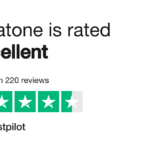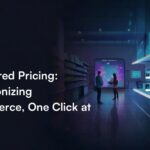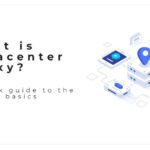Social media apps are all online platforms, which forces them to work with an internet connection. We also know that a problem about the internet or its connection is something very normal. In addition, social media apps may have some internal problems. All these reasons may lead to bugs on the social media apps. As Instagram is one of the most popular apps with its millions of users, when a problem occurs on Instagram people start to ask the reason. In fact, some of the users may try to get information about an Instagram bug report.
So, are you having bugs on Instagram, or do you wonder why these kinds of things happen? You will get all your questions answered in this article. Let’s begin!
The Reasons and Solutions of the Bugs on your Instagram
Before moving on to the “how to” part, it is better to understand the reasons and solutions why you have bugs on Instagram. Because by learning the reasons and solutions you can better make sense of Instagram bug report. If we start, there may be several reasons for the bugs. Now let us take a look at them one by one:
You can restart the app if the feed not loading properly
The first thing first when you encounter a bug on Instagram is to restart the app. This is even something done involuntarily. Because the bug may be momentary- feed sometimes cannot load- and when you reopen the app it may be gone.
Your internet connection may be disconnected
As we mentioned, not only Instagram but all of the social media apps are working with an internet connection. So, a problem with the internet connection may lead to a bug on Instagram. Your connection may be poor, or you may be completely disconnected. What you first need to do is to check your device and try to connect to Wi-Fi or mobile data. If it doesn’t work, you can check your internet device. You can restart that or talk with an authorized person.
Restart your device if you cannot get notifications
The bug may be caused by a problem on your device. At such times, restarting your device can eliminate the problem, like restarting the app. Same thing counts for the Instagram bugs. After restarting your device and opening the app again, you may not encounter a bug again. Thus, you may not need to report anything.
Are there any updates for Instagram?
Social media apps are things that need to be always kept updated. With updates some bugs are fixed, and also updates mean that there is a version of the app to use as its best. So, if you check that there is a latest version of Instagram, downloading it can fix the bugs. If there are no updates, unfortunately, the problem is not about the version of Instagram you are using, yet. In this situation, you can prefer reporting an Instagram problem.
You can clear the app cache
Clearing your Instagram cache is sometimes a solution for your bugs. If it works, then the lucky user to fix their problem by clearing the app cache is you. For if you are an Android user, you need to go to your device settings, then click on “apps” and choose Instagram. After that, you need to click on “storage” and clear the cache. For if you are an iOS user, you need to go to your Instagram settings, click on “security” and “select clear search history” and click on “clear all.”
Download the app again
There is one more thing to do to fix bugs. First you need to delete the Instagram app from your device. Then you need to download it again from the store of your device. By reinstalling the app, you can fix the bugs.
How To Report an Instagram Bug?
You may be using Instagram from different devices and if you have bugs, there are different steps to follow for different devices. Instagram bug report is done in a different way on the app, on a mobile browser, and on your computer. We all the solutions to the bugs, now we can take a look at the reporting:
Reporting on Instagram App on Android or iOS
First of all, you need to go to your profile. On your profile section, there you can see a three horizontal line icon. From there, you need to tap “more information and support” and click on “help.” Here, you can choose to shake your device for bug report, or you can report a bug without shaking. After that, you need to follow the instructions on the screen.
Reporting on mobile browser
Again, you need to go to your profile on Instagram. At the top, you can see an icon like cogwheel. You need to tap on that and then on “report a problem.” Again, you can follow the instructions on the screen and report the bug.
Reporting from your computer
There is one more possibility to use Instagram and it is logging it in from a computer. This time you need to go to your profile, too. Then, you need to click on the three horizontal line icon and click on “other.” Then you need to click on “report a problem.” After that you need to briefly explain what the problem is. You can also add a document to your report to better explain it.
By following these steps depending on how you connected to Instagram, you can report the bug. If you know the reasons why you have bugs on Instagram didn’t solve your problem, now you can solve them.
Frequently Asked Questions
How long does it take for a report to be completed?
After you send your report, it takes 24 to 48 hours for Instagram to conclude your report. But if your problem needs extra support, you may need to wait longer.
Is it a bug if Instagram closes itself?
Yes, there can be. One of the reasons why your Instagram is closing itself is bugs. Also, your app may need to be updated or there can be a glitch.