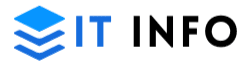Struggling with the unfortunate combination of great video and less-than-decent audio that sounds like it was recorded underwater? Come up for for a breath of fresh air at the surface and improve the quality of your video’s audio with an audio enhancer. Turn up the volume on sound quality and learn all you need to know about audio enhancement and how you can make your video sound crystal clear– after all, we should leave static noise to the good old radio times.
What is a video audio enhancer?
Don’t let bad audio take away from the beauty of your videos. A video audio enhancer is a dedicated tool that helps you improve the quality of the sound in a video. Whether it’s isolating and cleaning unwanted background noise or adjusting the levels for a smooth listening experience, this kind of tool is handy for any creative stack. A sound enhancer relies on a technology that analyzes audio and breaks down the sound waves to identify how to improve the quality. Besides adjusting the sound levels, it also acts as a voice enhancer by offering speech a crisp-clear quality. Overall, you can really hear the difference after you use a video audio enhancer.
Getting started with finding the right video audio enhancer can seem like a daunting task but we’re here to help. Here’s what to look for in a capable video voice enhancer that can help you improve the quality of your video’s audio:
A user-friendly interface is a crucial aspect in your choice of video audio enhancer tools. Go for a program that’s easy to use when you put your editing experience into perspective. Yes, there are tools out there that are loved by professionals and beginners alike.
Multiple editing features aren’t necessarily a must, but they’re a nice-to-have. Instead of skipping from one app to another, how amazing would it be to have a complete video editing toolkit in a single browser tab?
Accessibility might be last on this list, but it’s at the very top of priorities. Regardless of the RAM or CPU parameters your device is rocking, you should be able to enjoy a program that runs smoothly and gets your edits where you want them to be.
Tips to achieve perfect sound
Amp up the sound quality with an audio enhancer and get in tune with your audience. That’s all fun and games, but here are some actual tools rhat can help improve audio quality just like a professional.
Improve the quality
If the audio of your video sounds like it was recorded in 2005 on a Nokia and sent via bluetooth to a friends, you might want to use a sound enhancer to brush up on the quality. Improving the overall sound quality means a more accessible and pleasurable overall viewing experience. Any high quality video production that leverages a sound enhancer is guaranteed to be well received by the public, since you’re treating them with content to remember.
Clean up speech
Background music and noise covering up speech and making it unintelligible? Bad recording quality and a less-than-decent microphone that barely picked up the dialogue? That sounds like precisely the problem the Clean up speech functionality was designed to fix. A capable voice enhancer isolates speech and is able to bring clarity to dialogue, blending it more nicely yet clearly with background music. Using a video voice enhancer makes speech much easier to follow for your viewers, resulting in better experience.
Fix loudness and levels
Remember back in the day when we used to zap between TV channels? One was so quiet you needed to tap the volume up button until it got stuck and the first time you changed channels, you’d need earplugs and the TV speakers would almost burst. That’s an experience you most definitely don’t want your viewers to have because adjusting the volume mid-video is the worst. Automatically level the volume and reduce huge sound discrepancies with a sound enhancer.
Clean up background noise
Buzzing, humming, static noise, or any other unwanted sounds that creep up in the background of your video’s audio can be real buzz killers. Imagine having to sit through 10 minutes of audio and manually identifying each annoying little sound that you need to isolate and remove. The sole purpose of a video audio enhancer is to seamlessly take care of this issue so you can focus on creative video editing and crafting inspiring content.
How to use an audio quality enhancer
Now that you know what should be done, let us help you with the how. The typical workflow for such a task involves downloading expensive software, installing a dedicated app in your computer, then manually extracting the audio and editing separately, only to bring it back to your video editor of choice at the bitter end. What if we told you there’s a tool where you can get both video and audio editing done, and all the magic takes place in a single browser tab, so you’ll no longer clog your computer’s storage?
That’s right, the browser-based audio enhancer that doubles as a professional-grade video editor, Flixier, is the solution that checks all the sound improvement boxes. And we mean that literally, since improve quality, clean up speech, fix loudness and levels and clean up background noise are the main functions of Flixier’s video audio enhancer features. Save time, money, and effort otherwise spent on professional outsourced solutions, and embrace the power of automation for enhanced video storytelling. It’s so simple to use it takes a couple of minutes to go from A to Z and get crystal clear audio for your videos.
- Power up Flixier by clicking the Get started button
- Tap Import and upload your video.
- Drag and drop the video on the timeline, then right-click and select Detach audio.
- Select the audio track, then go to the Enhance audio dropdown menu on the right side of the screen.
- Select one of the audio enhancer options we’ve gone through and the type of audio you’re working on: conference, interview, lecture, mobile phone, music, podcast, studio or voice over.
- Click the blue Enhance audio button and… voilà!
Sound off with confidence
Let the beautiful blend of high quality audio and video be the stars of the show and craft unforgettable viewing experiences for your audience. Take advantage of a powerful audio enhancer tool just like Flixier and leave it to neural networks to work their magic as you sit back, relax, and focus on unleashing your imagination through the creative process.