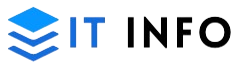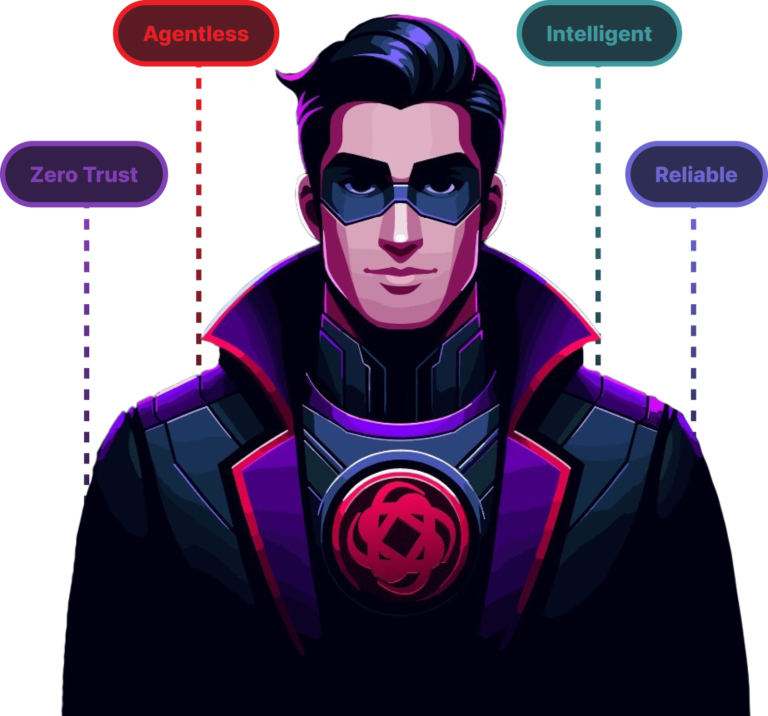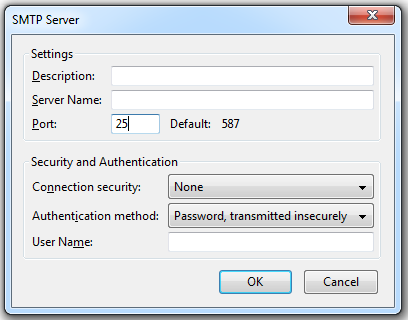
When using Yahoo Mail with an external email client like Outlook, Apple Mail, or Thunderbird, configuring the Yahoo SMTP server correctly is essential for sending emails without disruptions. SMTP (Simple Mail Transfer Protocol) is responsible for sending emails, and incorrect settings can lead to messages getting stuck in the outbox. For businesses like a gold dealer, ensuring secure and reliable email communication is crucial for handling transactions and customer inquiries efficiently.
In this guide, we’ll walk through the correct Yahoo SMTP server setup, how to configure it across different platforms, and troubleshooting tips for common sending issues.
What is the Yahoo SMTP Server?
The Yahoo SMTP server is the outgoing mail server that processes and delivers emails sent from third-party email applications.
📢 Yahoo Mail Requires an App Password for SMTP Authentication
Unlike IMAP or POP3, which handle incoming mail, SMTP is strictly for outgoing mail. Configuring it correctly prevents sending errors and ensures email deliverability.
Yahoo SMTP Server Settings
To send emails successfully using Yahoo Mail, enter the following SMTP details into your email client:
- Outgoing Mail Server (SMTP):
- Server: smtp.mail.yahoo.com
- Port: 465 (SSL) or 587 (TLS)
- Requires Authentication: Yes
- Login Credentials:
- Username: Your full Yahoo email address (e.g., [email protected])
- Password: App password (generated in Yahoo security settings)
💡 Why Use an App Password?
Yahoo no longer allows direct login to third-party email clients using your Yahoo password. Instead, an app password is required for security reasons. You can generate one in your Yahoo Mail security settings.
Configuring the Yahoo SMTP Server in Outlook
- Open Outlook and go to File > Account Settings.
- Select your Yahoo email account and click Change.
- Under Outgoing Mail Server (SMTP), enter smtp.mail.yahoo.com.
- Choose port 465 with SSL encryption or port 587 with TLS encryption.
- Enable SMTP authentication and enter your Yahoo email and app password.
- Click Save and test the settings to ensure emails send properly.
Troubleshooting Yahoo SMTP Server Issues
Problem: Emails Aren’t Sending
✅ Verify that SMTP authentication is enabled.
✅ Try port 587 with TLS instead of SSL.
Problem: Emails Are Stuck in Outbox
✅ Ensure the SMTP server is correctly set to smtp.mail.yahoo.com.
✅ Restart your email client and re-enter your app password.
Problem: Password Incorrect Error
✅ Confirm that you’re using an app password instead of your Yahoo account password.
✅ If issues persist, generate a new app password and update your email client settings.
Best Practices for Yahoo SMTP Server Setup
- 🔐 Use Two-Factor Authentication – Enhances email security.
- 📧 Enable App Passwords – Required for SMTP access in third-party email clients.
- 🛠 Monitor Yahoo Service Status – If you experience issues, Yahoo servers might be down temporarily.
Conclusion
Setting up the Yahoo SMTP server correctly ensures your emails send without issues when using third-party email clients. By following the recommended server settings, enabling SMTP authentication, and using an app password, you can maintain a secure and reliable email experience across all devices.