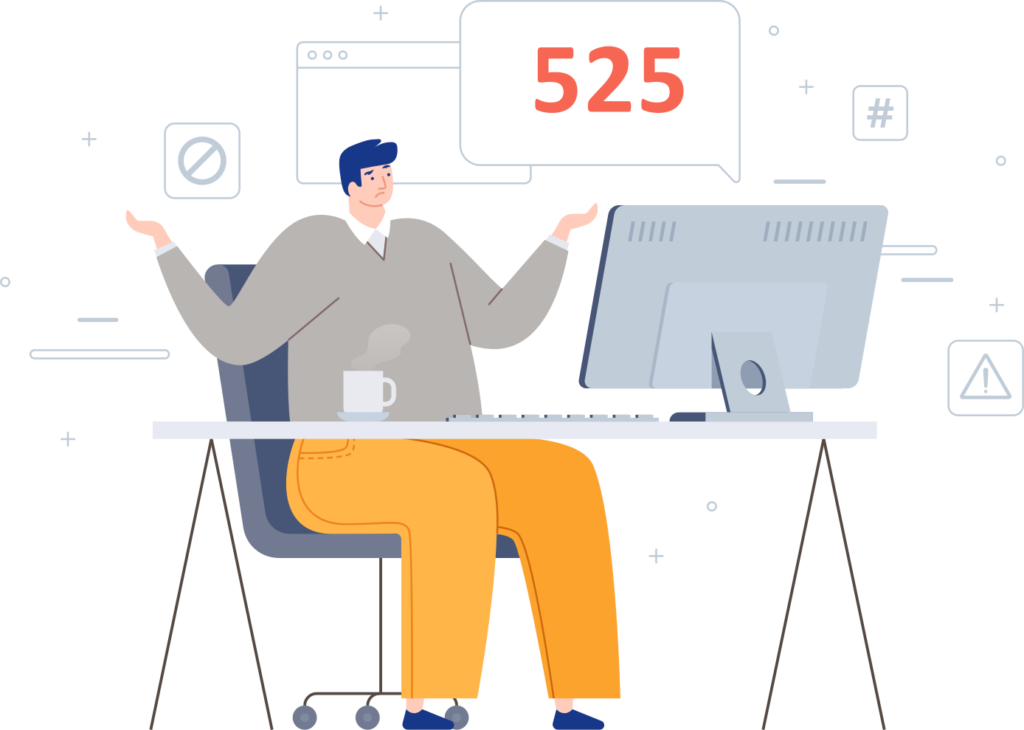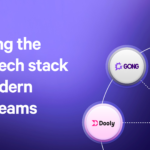Error Code 525, often known as the “SSL handshake failed” error, is a typical problem faced by website owners and visitors when attempting to establish a secure connection. This problem occurs when the handshake step, required to establish a secure SSL/TLS connection between Cloudflare and the origin server, fails. To understand and overcome this mistake, we’ll go over what it is, why it occurs, and how you can repair it.
What Is an SSL Handshake?
An SSL (Secure Sockets Layer) handshake is the initial stage in establishing a secure, encrypted connection between two computers, usually a client (such a web browser) and a server. During this handshake, both systems exchange and verify certificates and encryption algorithms to establish a secure connection. The handshake is intended to safeguard data in transit while also confirming the server’s authenticity.
When an SSL handshake fails, it indicates that the connection was not created, which is generally due to a mismatch in security protocols or a certificate problem. Error number 525 indicates that the handshake procedure failed between Cloudflare (which serves as a proxy for websites) and the origin server, rather than between the end user and Cloudflare.
What Causes Error Code 525?
Understanding the underlying reasons of error code 525 might help you handle the issue more efficiently. Common reasons include:
- Invalid or Expired SSL Certificates: SSL certificates are time-sensitive and must be current. The SSL handshake will fail if the origin server’s certificate has expired.
- SSL Protocol Mismatch: Cloudflare’s SSL/TLS versions and the origin server must be compatible. If Cloudflare is configured to utilise a newer version and the server is using an older version, the handshake may fail.
- Cipher Suite Incompatibility: SSL/TLS encryption is based on cypher suites, which must be supported by both the server and Cloudflare. Incompatibility here might result in handshake failure.
- Server Problems: Sometimes server settings or problems, such as overcrowded servers, prohibit the connection from being formed.
- Cloudflare’s SSL/TLS Settings: Cloudflare has four SSL modes: off, flexible, full, and full (strict). Using the incorrect mode might disturb the handshake. For example, “Full” and “Full (Strict)” modes require a valid SSL certificate on the origin server, but “Flexible” does not.
Fixing Error Code 525
To resolve error code 525, it is necessary to thoroughly investigate each probable reason. The following are the primary measures you may take to resolve this issue:
1. Verify the SSL Certificate on the Origin Server
- Ensure that the SSL certificate on the origin server is valid and has not expired. You may verify this by visiting your SSL certificate provider’s website or utilising online tools.
- If the certificate has expired, renew it immediately.
- Ensure that the certificate is properly installed and configured on the origin server.
2. Check Cloudflare SSL Settings
- Navigate to the “SSL/TLS” settings tab in your Cloudflare dashboard. Ensure that you are using the right SSL mode:
- Flexible: If the origin server does not have an SSL certificate, configure Cloudflare to be “Flexible.” However, this isn’t completely safe because the connection from Cloudflare to the origin server isn’t encrypted.
- Full: Use this if the origin server’s SSL certificate is self-signed.
- Full (strict): The most safe solution is to use a genuine and trustworthy SSL certificate on the server.
3. Update SSL/TLS Protocols on the Server
- If there is a protocol incompatibility, upgrade the origin server’s SSL/TLS versions to ensure compatibility with Cloudflare.
- Cloudflare now supports TLS 1.2 and 1.3, so be sure your server can handle at least one of these versions.
4. Enable SNI Support on the Server
- Server Name Indication (SNI) enables numerous SSL certificates on a single IP address, which is required for Cloudflare compatibility.
- Check your server’s settings to ensure that SNI is enabled.
5. Verify Cipher Suites Compatibility
- Ensure that your server supports a set of cypher suites that meet Cloudflare’s criteria. Refer to Cloudflare’s documentation for a list of supported cypher suites, then update the server settings accordingly.
6. Clear Browser Cache and Restart Services
- Cached settings can sometimes cause difficulties to persist. Clear your browser’s cache and cookies before trying to visit the site again.
- To ensure that any configuration changes are correctly done, restart the web server and Cloudflare services.
7. Contact Hosting Provider or Cloudflare Support
- If you have followed all of the procedures and still receive error 525, contact your hosting provider or Cloudflare support for more assistance. They can frequently give extra information based on server logs or unique configurations on the backend.
Final Verdict
Error code 525 can be annoying, especially when it destroys the secure connection required to protect user data. Understanding the causes—such as SSL certificate validity, protocol compatibility, and Cloudflare settings—will help you troubleshoot and resolve this issue successfully. Ensuring that your server and Cloudflare setups are compatible will result in a seamless, secure experience for users that visit your website.